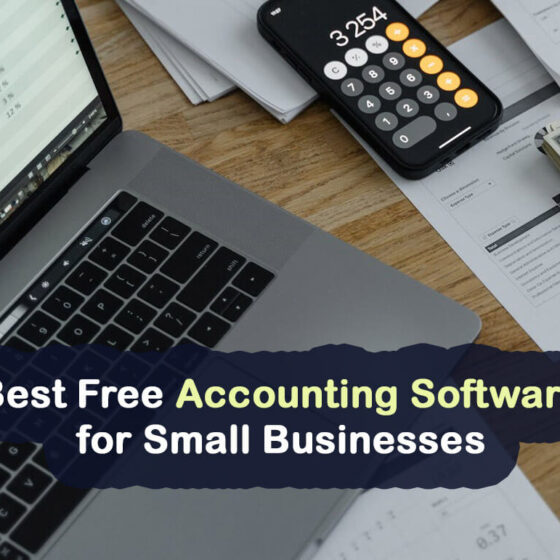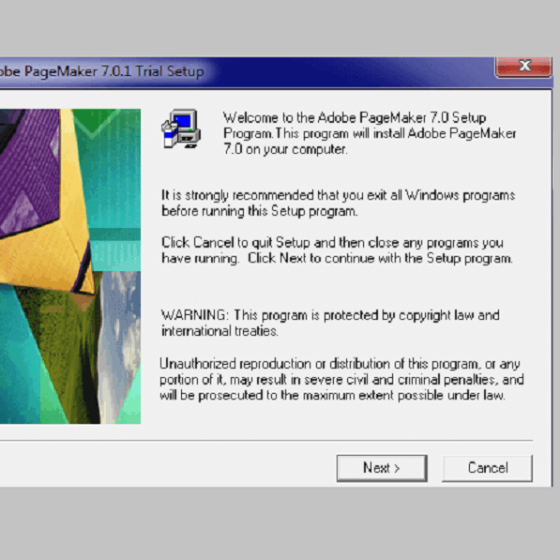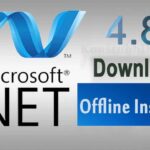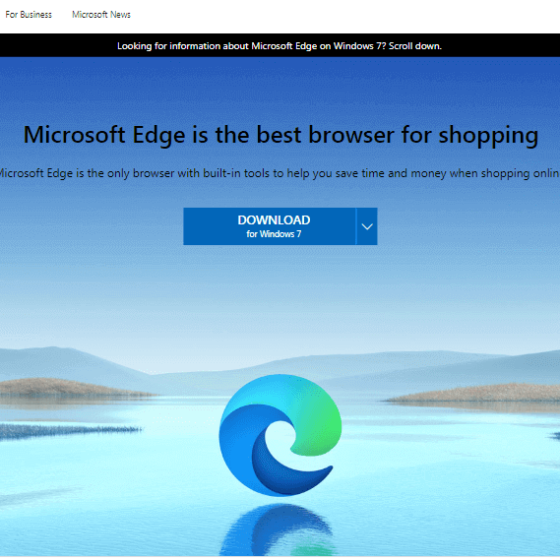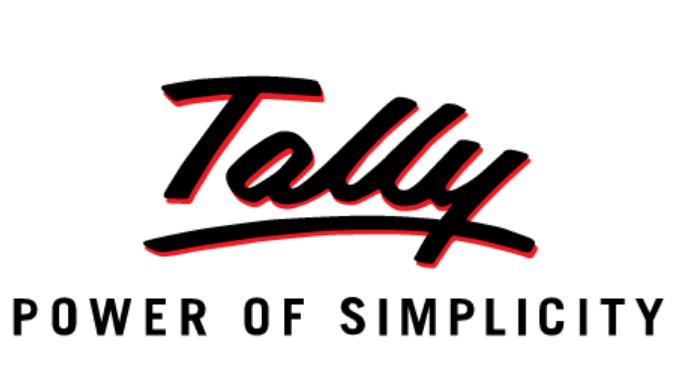Tally.ERP 9 for Windows PC is a popular multipurpose accounting software developed by Tally Solutions. It is a high-performing Enterprise Resource Planning (ERP) platform that helps you record and track financial transactions and inventory management. It assists businesses and individuals in gaining control of their finances. Download Tally.ERP 9 for Windows PC for free.
Tally.ERP 9 latest version is suitable for businesses whether individual businesses or small or medium-sized companies. It is completely free to download and also offers 7 days of free trial periods. You can download Tally.ERP 9 for Windows 11, 10, and Windows 7. It supports both Windows 32-bit and 64-bit PC. Tally is one of the most used accounting software in India.
Tally.ERP is now TallyPrime
Features of Tally ERP:
- Tally.ERP made it simple to create, print, and e-mail a professional-looking invoice in a few seconds. Fully flexible to configure the information in the invoice, add your logo, etc. according to your preferences.
- It has a built-in intelligence feature that automatically generates different types of GST invoices like Tax Invoice, and Bill of Supply, and generates e-Way bills without having to re-enter details in the e-Way Bill portal.
- It is designed with complete flexibility to suit different purchases and sales processes followed by the business. Whether it is a purchase or sales order, debit or credit notes, you can always keep your account up to date using this popular accounting software.
- Tally.ERP 9 latest version lets you record invoices, orders, and quotations, receive bills, and payments in foreign currency.
- The Tally.ERP 9 download for Windows provides a simple, secure, and easy way to view reports on the go using any device by logging in to the Tally portal through a web browser and getting frequently used business reports from Tally.ERP 9 on demand.
It is one of the best applications for business owners to manage day-to-day operations and generate required business reports which help make important decisions. With Tally.ERP 9 latest version, a business owner can easily create and track sales vouchers; and get detailed reports on a daily, weekly, monthly, or yearly sales basis. Download Tally.ERP 9 latest version now. Here are the technical details of the software.
Tally.ERP is a highly adaptive and user-friendly accounting solution for both individuals and medium-sized businesses. It offers a set of streamlined accounting tools for daily accounting tasks like inventory entries, keeping transaction records, managing the purchase and sale list, Budgets and controls, managing stocks, handling employee accounts, and many other tasks easily.
How to download Tally.ERP 9 for Windows?
Tally.ERP 9 is available for all modern Windows operating systems and you can download TallyERP 9 offline installer for Windows 11,10 and Windows 7 PC for free. To download this program easily, we have shared the download link on this page below. It is the direct download link to get Tally ERP latest version from its official source. Scroll down to the bottom of this page and click the “DOWNLOAD” button to start the process.
Technical details of Tally.ERP 9:
- Application Name: Tally.ERP 9
- Author/Developer: Tally Solutions Pvt. Ltd.
- Website: tallysolutions.com
- Category: Office and Business/Accounting Software
- Size: 113 MB
- Language: English
- Version: 6.6.3 (Latest Version)
- OS Requirements: Windows XP / Vista / 7 / 8 / 10 (32/64-bit)
Download Tally.ERP 9 Latest Version:
Please note that Tally.ERP is now replaced by TallyPrime. TallyPrime is the upgraded version of the Tally.ERP so that it can handle the latest accounting and tax-related tasks. So, you can download TallyPrime using the below link:
Shortcut Key for Tally ERP 9:
A keyboard shortcut is a combination of one or more keys that can be used to perform a function without clicking the mouse. It works as a substitute for mouse clicks and lets you work faster. Here are some important Shortcut Keys for Tally ERP 9 that allow you to trigger different commands in this application. This list of Tally shortcuts lets you enter data quickly, easily navigate, process reports easily, print, and many more.
Download Tally ERP 9 Shortcut Keys:
F1: Select or open the company using this key.
Alt + F1: To see the constrained messages, use this shortcut key to select the inventor.
Ctrl + F1: This key could be used for selecting a payroll voucher from the Accounting screen or an Inventory voucher.
F2: To change the date.
F3: Tax Properties and selecting the company for selecting the corporate statutes.
F4: For selecting the Contra Voucher.
F5: To select the payment client.
F6: To select a Receipt Voucher.
F7: To select a Journal Voucher.
F8: To have a choice of Business Voucher.
Ctrl + F8: To select a Credit Note Voucher.
F9: To select any Purchase Voucher.
Ctrl + F9: To initiate the Selection of Debit Note Voucher.
F10: To select any Reverse Journal Voucher.
Ctrl + F10: To initiate selection of Reminder Voucher.
F11: For selecting Screen Functions.
F12: To go to the Configuration Screen.
Alt + 2: To initiate use for Duplicate Voucher.
Alt + A: Adding the voucher to change to make a change in the center of the column report.
Alt + B: To check Outstanding balances.
Alt + C: To create a master on the voucher screen (This will work only if you have not changed the function for the same).
Alt + D: To remove the Voucher or Delete the Master. Remove the table in the column report using this key.
Alt + E: For exporting the reports in ASCII, Excel, HTML, PDF, and XML format.
Alt + I: To Insert Voucher/ Changes Between Items and Accounting.
Alt + G: For Selecting Language Configuration.
Alt + K: For making keyword configurations.
Alt + O: To Upload Reports.
Alt + G: To arrive at the Language Selection for Tally ERP 9.
Alt + M: For Deleting any message.
Alt + N: For Displaying Messages in Automatic Columns.
Alt + P: To initiate Printing of the Report.
Alt + R: For Removing Line from Report.
Alt + S: To check the Public Return of the Line Removed with Alt + R.
Alt + U: To Get the Last Used Line which was also removed before.
Alt + V: For Connecting Invoice Screen with Stock Journals Screen.
Alt + X: To cancel the Voucher in the Daily List or Voucher List.
Alt + R: For Registering your Tally ERP 9.
Ctrl + B: For accommodation of Budget.
Ctrl + Alt + B: To Check the Statutory Details of the Company.
Ctrl + C: For choosing the Cost category.
Ctrl + E: To select any currency.
Ctrl + G: For selecting Group.
Ctrl + H: To get help from the Help & Support Center.
Ctrl + I: For Selecting the Items in Stock.
Ctrl + Alt + I: For Implementation of Legal Masters.
Ctrl + K: For Logging in to Remote User Http://Tally.Net
Ctrl + L: For ledger selection.
Ctrl + O: For checking the Godowns in Tally Selection.
Ctrl + Q: The Screen exits and is left without Changes saved.
Ctrl + R: Helps you to Return directly to the Voucher Type.
Ctrl + Alt + R: To access the Company’s Data.
Ctrl + S: To Change the Master of the Attack Items.
Ctrl + U: For Selecting any Unit.
Ctrl + V: To initiate the Selection of Voucher Types and Wiring Between Billing and Goods.
Ctrl + K: For connecting directly to the Control Center.
Ctrl + H: To access the Tally help center.
Alt + ENTER: To view the Voucher Display.
Alt + S: To forsee the Financial Report.
Alt + F1: For Detailed News.
Alt + F2: To Change the Period.
Alt + F3: To modify company information.
Alt + F4: To select the Trading Order Type.
Alt + F5: For Selection of Sales order. Also, to gain Monthly and Quarterly display.
Alt + F6: For the selection of the order. To select or reject the voucher type.
Alt + F7: For Choosing an additional Vehicle Type to Accept all kinds of Tests.
Alt + F8: For initiating the Display of Columnar Report.
Alt + F9: For the selection of External Paper Type.
Alt + F10: To select the Physical Vehicle Type.
Alt + F12: For filtering of Money Value information.
Alt + J: For the selection of Job Work Out Order Voucher.
Alt + W: For selecting Job Work in Order Voucher.
CTRL + A: For selecting a Form.
CTRL + N: To Switch to Calculator.
R: To generate ratio.
S: To look for stock.
P: To go to P&L.
B: To go to the Balance Sheet.
E: For developing Order Voucher.
T: For developing Inventory Vouchers.
Ctrl + Alt + F12: For going to Advanced Configuration.
PgUp: Helps Displaying the Previous Voucher When You Change the Voucher.
PgDn: Helps to display the Next Voucher While Changing the Voucher.
Esc + Enter: To Exit.
Q + Enter: For Quitting.
ENTER: To Accept Anything in a Field.
ESC: For Clearing the Entry.
Shift + ENTER: To Condense Next Level of Details.
CTRL + ENTER: To change the Master While Entering or Displaying a Message.
Is Tally.ERP Free?
No, Tally.ERP 9 is not free. It is a paid software developed by Tally Solutions. But you can download Tally.ERP 9 for free. Additionally, you can also try this popular accounting software for free. It offers a 7-day trial period. In this trial period, you can use this program without any charges. But if you want to continue using the software, then you have to buy an activation license. Another accounting-related software of Tally Solutions is Tally.Server, Shoper, Tally.Developer, etc.